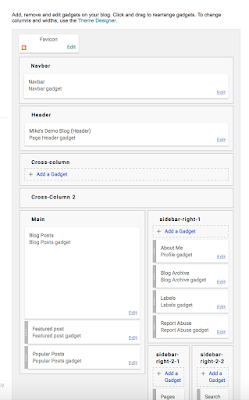 Ok, so, you have a post. But it's looking kind of lonely by itself, and everyone else's blog has cool sidebars and stuff...
Ok, so, you have a post. But it's looking kind of lonely by itself, and everyone else's blog has cool sidebars and stuff...Right. Go to your blog's management page (click on the B in a square, top left if you're not there already), and click Layout.
You should see a bunch of boxes that contain things labelled 'gadgets' in something that looks like the rough layout of things on your main blog page. (Tip for this: pick a theme like 'Simple' or 'Awesome Inc' for starters, as it makes working with this much more obvious. Don't pick "Notable"!)
Lets go through some of these. All you need to do to make changes is click the little Edit link in the bottom right corner of the gadget's box.
- The Favicon gadget just sets the icon that appears in your browser toolbar when you visit the site. All you need is a small logo, 100px square, and you just upload it.
- The Header->Navbar gadget controls the Blogger navber across the top of your page - you can turn it off, or change its colours to match your blog.
- The Header->Page Header gadget allows you to set a banner image, fix the title and change the description of your blog.
Ignore the boxes with 'Add a gadget' in for now - we'll cover useful other gadgets next time.
- In the Main section, you have the Blog Posts gadget - this allows you to configure things like the date format, how many posts or how many days of posts to display, what data you want to display about the post, etc. Again, it's all pretty self-explanatory and like everything else here, the beauty of it is it's really hard to break things!
- Featured Post allows you to tag a post as being exactly that, if the theme supports it. You can make it the most recent or if, say, you have a welcome/about post you want to be always visible, you can make it that instead.
- Popular Posts gadget - does what it says on the tin - one thing to be aware of is that you can define the time range over which 'popular' is measured, depending on whether you want a bias towards recent material. I have a very odd post that has an insane amount of hits (well over 20,000 and twice as much as the next nearest...) for no reason I can see, and I've tweaked that setting so it gets ignored as being too old.
Now we come to the sidebar:
- The About Me gadget takes your 'about me' entry from your Google profile as your author bio. You may want to consider if you actually want to do this, especially if you use your Google account for multiple things and thus have a non-subject-specific bio! If you don't, but still want a bio in the sidebar, I'll show you how in the next post.
- Blog Archive shows a list of posts by month, or week, or day - very handy for letting your users navigate through your posting history once you have one.
- Labels: as you probably noticed last time, you can label a post with keywords, This just allows viewers to click on a keyword and find the posts that use it. Both this and the Blog Archive you might want to remove until you have enough posts for it not to be embarrassing.
- Report Abuse: link so viewers can do exactly that. Not configurable beyond having it there or not.
- Pages gadget - you can create static pages in your blog - such as the Linnius Campaign one here. They're a useful way of keeping more permanent content handy, and this gadget lets you display a list.
- Search this Blog, and Follow By Email. Do what they say on the tin.
Last, the footer.
- Attribution gadget. If you do nothing else, go read this article and then edit this gadget so your blog has a copyright/attribution notice, and consider creating a copyright page. And remember to change the year every Jan 1 (like I forgot last year)!
And there you go. Pretty sure some of this was obvious, but I hope there was some useful insight here. Next time, adding new gadgets.
Good series Mike.
ReplyDeleteExcellent!! Just what I need, a heping hand that doesn't use techno-babble. Much appreciated. There may be cake in this....
ReplyDeleteJimBob